Install Docker
Update the repo to get latest versions
sudo apt update
Install the latest version
sudo apt install docker.io
Set Docker to start on startup
sudo systemctl enable --now docker
Give your user permissions to docker, replacing user with your username
sudo usermod -aG docker user
Test it has installed correctly by getting the docker version
docker --version
Install Portainer
On the server, create the portainer volume
sudo docker volume create portainer_data
Now create the Portainer docker instance.
sudo docker run -d -p 9000:9000 -p 8000:8000 --name portainer --restart always -v /var/run/docker.sock:/var/run/docker.sock -v /srv/portainer:/data portainer/portainer-ce
Start the Portainer docker instance.
sudo docker start portainer
First run
Launch a browser and go to http://serverip:9000. You will get the screen to create an admin user. Create an admin user.
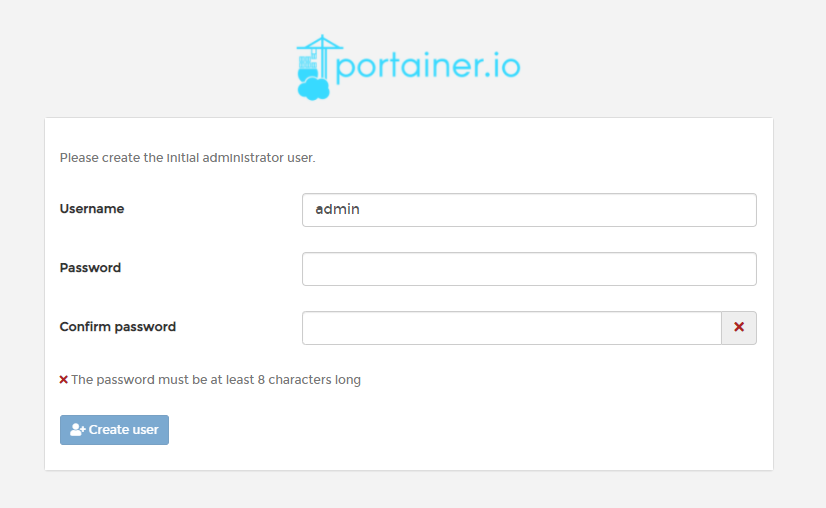
Next you will be prompted on what docker environment you want to manage. We are connecting to the local server, so select Local and press Connect
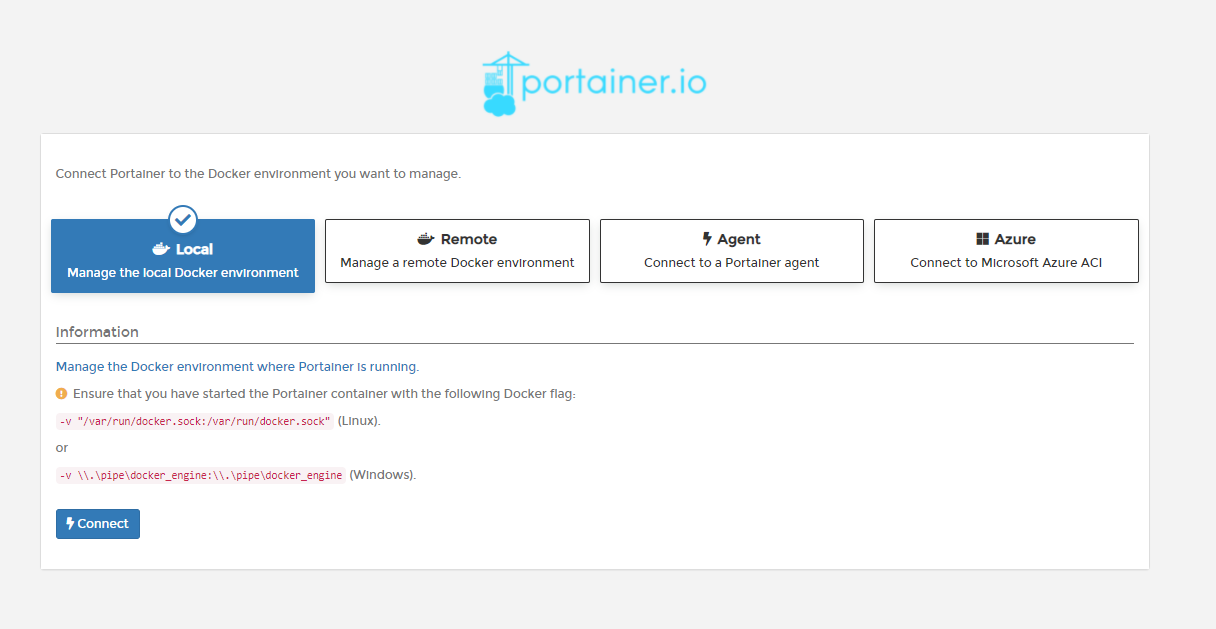
You will then get into the Portainer main dashboard.